Welcome to Vibeke Slåtte Fredriksen's room
Guest PIN: 0878
Join from a video meeting room
Alternatively, call vibeke.slatte.fredriksen@hot.nav.no from the room
Join by phone (audio only)
Voice conference ID: 25162524#
Do you need help?
Please check out our Frequently Asked Questions.
If you can't find the solution to your problem please see contact details below.
It is not possible to call your cloudroom (or your video client) by dialing an IP address. Your video address (SIP URI) has the same format as an email address (i.e., firstname.lastname@mycompany.com). You will find it at your start page, under "Room settings".
If your cloudroom supports incoming phone calls you will find a list of phone numbers at your start page, under "Room settings". After you have dialed the correct number enter your voice pin followed by the #-key. It is not possible to make phone calls directly to your video client.
Can you see the presentation localy? Make sure you have shared the presentation by pushing the presentation button. "Unsupported VGA format" is a common error message to receive if the resolution is wrong/unsupported.
The resolution on your computer might not be supported by the projector. "Out of range" is a common error message to receive if the resolution is wrong/unsupported.
Your video system gives you the ability to share multimedia source materials such as video clips, web sites, spreadsheets and other presentations. Taking advantage of this ability to communicate visual information will make your video meetings more engaging and effective.
Eye contact is important in any presentation. In a video environment, eye contact comes from looking toward the camera—not the display. Make certain that your camera is positioned as close as possible to the top center of your video display. This will give the impression of strong eye contact, and help to build trust and understanding among your participants.
If you mumble and cannot be heard by the person seated next to you, the people on the other end will also have a problem hearing you.
Cameras and video displays tend to make everything "bigger." Nervous habits or little recurrent gestures will be magnified and a distraction to participants on the other end. Try not to rock, sway or fidget with paper or pens. Remember to relax. A video meeting is like any other meeting, except it includes people who are not physically present in your room.
When you are connected in a video call, the camera and microphone will faithfully pick up all images and words. Smart remarks, quips and asides, or demeaning gestures such as rolling eyes, will be greatly amplified at the far end. You should assume that the other meeting participants can hear and see everything, even when the camera is not pointed in your direction.
Secondhand noise is distracting and makes it hard to hear other speakers clearly. So mute the microphone on your side when not speaking. This keeps coughing, rustling papers and other noise from drowning out the speaker.
A video conference is two-way communication—unlike television, which is passive and one-way. Be sure to build in opportunities to verbally engage the participants at the far end. Vary your source materials and provide visually interesting items that will elicit responses.
When you're in the middle of a presentation, it can be easy to forget that you are not just presenting to the people in your room but also to the participants at the far end. Be sure to speak to, make eye contact with, and engage all parties on your call.
Be sure to test your system and source materials prior to your meeting. Do not assume that because the systems worked well in one type of connection, they will work for every connection. You may be connecting to a dissimilar and less capable system or into an unstable network—this may result in small difficulties that need to be worked out ahead of time.
You can easily add dial details to your own personal room or to people you frequently dial by adding them to your phones directory. Use the following dial syntax: phonenumber,,confID#,,pin code i.e. +4723961629,,2120234#,,1345
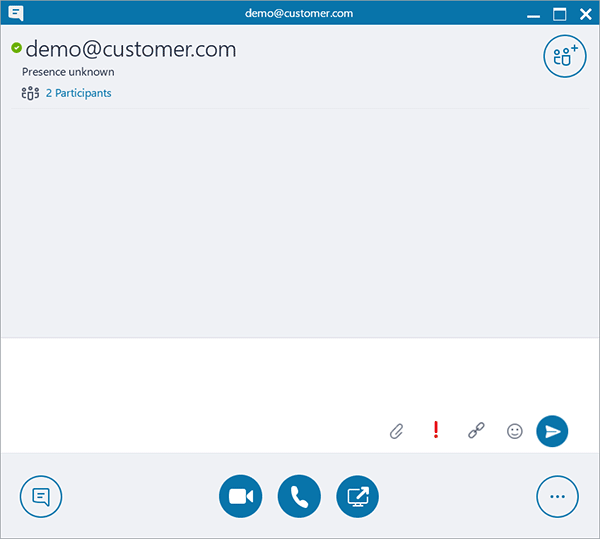
First click the "CLICK TO JOIN" button, then follow the instructions above.
Guest PIN: 0878